If you own an iPad and have an artistic streak, using your device to draw, sketch or paint is a great choice. After all, what's better t...
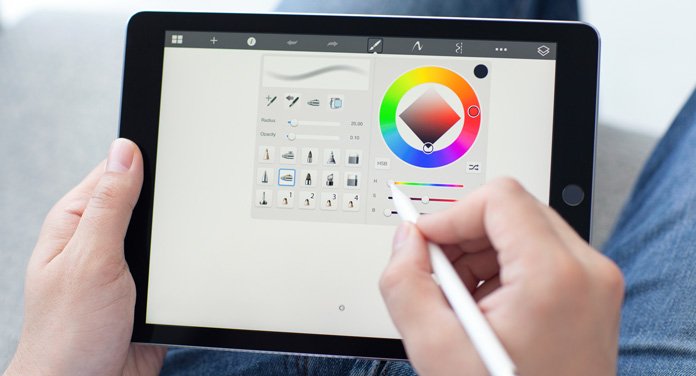
Regardless of whether you are an amateur or a professional, you can effortlessly unleash your creativity with these apps that we are about to present.
Drawing with the iPad:
1. Procreate
Procreate is one of the best drawing apps for iPad users.
The app features an unobtrusive interface with easily accessible sliders that allow you to quickly adjust your brush size or brush strength as you work.
This saves time and allows you to focus on what you're drawing instead of being distracted by pop-up menus.
There's an easy-to-use color picker (with customizable patterns), layer options, fast and responsive zoom, good smudge and blend options, and a great undo feature.
And if you like to add text to your creations, you'll be pleased to know that the latest version also includes the long-awaited text tool.
Procreate has over 130 brushes available by default and over 50 customizable settings for each brush.
Powerful, fast, and intuitive, the app allows you to create large, complex works of art on your iPad.
And with the exciting new updates coming soon to Procreate 5, it's only going to get even better.
Download from the Apple App Store
2. Adobe Illustrator Draw
Adobe Illustrator Draw is a digital sketchbook that allows you to unfold anywhere in vector format.
A sister app to Illustrator CC, this drawing app for your iPad has a simple interface that lets you quickly sketch out ideas and concepts.
It offers a range of features, including simple vector-based drawing tools with separate drawing and photo layers, and the ability to sync with Adobe's Creative Cloud.
You can also use this feature to download and work with Adobe Illustrator compatible files.
The app allows you to draw perfectly straight lines and geometric shapes, rename layers and use shapes from Adobe Capture CC.
An advanced perspective grid also means you can map shapes onto a perspective plane.
Download from the Apple App Store
3. Affinity Designer
Built from the same back-end as its award-winning desktop version, Affinity Designer for iPad is fully optimized for iOS, including touch controls and Apple Pencil support.
It can support huge multi-artboard canvases with as many layers as possible, and you can zoom in at over a million percent.
Affinity Designer supports both CMYK and RGB and features a full Pantone library in the color swatch, meaning it's ideal for creating digital and printed artwork.
You can export to a range of formats, including JPG, PNG, PDF, and SVG, and there are over 100 brushes available in different styles such as pencils, inks, pastels, and gouaches.
Download from the Apple App Store
4. ArtRage
Like the PC and Mac versions, the ArtRage drawing application for iPad has a wealth of options.
There is a variety of canvas presets and paper options, as well as a wide selection of brushes, pencils, crayons, and pastels.
ArtRage also offers a special watercolor brush option that can create some unique effects.
Once you become familiar with the interface, you can change brush sizes, access the color picker, work with layers, and blend different elements together.
Unfortunately, there is a noticeable lag when moving and scaling your artwork. This takes some of the shine out of the incredibly flexible paint program for creating iPad artwork.
Download from the Apple App Store
5. iPastels
No digital application or tablet screen gives you the real feeling of working with pastels and charcoal, but apps don't try to replace that feeling.
They're designed to mimic the effect, and that's what makes iPastels so good.
It's impressive how well the app recreates some aspects of pastel painting, including soft pastels, oil pastels, pastels, and realistic gradients that use your finger on the screen as you would on paper.
A downside is that you have to stop drawing to adjust the size and pressure of the tool, but correcting mistakes is extremely quick and easy.
Download from the Apple App Store
6. MediBang Paint
If you're new to digital art and therefore looking for a brilliant but basic drawing app for your iPad, then MediBang Paint is the place for you.
MediBang is an easy-to-use program that has features similar to Photoshop, including layers, with the ability to add styles and a handy brush editor.
In fact, MediBang contains so many brilliant painting and drawing tools - so many that it's hard to believe the app is free.
Download from the Apple App Store
7. Zen Brush 2
The sequel to the popular Zen brush takes what its predecessor does best.
Mimicking the feeling of painting with traditional Japanese calligraphy brushes. The app builds on that.
Zen Brush 2 features a new drawing engine that is smoother and more fluid than before, making it even easier to get lost in the process of creating beautiful Zen art.
In addition to the new drawing program, Zen Brush 2 has a gallery function that allows you to save your work in progress and an ink dispersion effect that gives your drawings an extra sense of depth.
Download from the Apple App Store
8. Concepts
Designed with professionals in mind, Concepts is an advanced sketching and design app.
It offers endless canvas and organic brushes, a fluid and responsive vector drawing engine, and intuitive precision tools, all tailored for a natural drawing experience.
Whether you're an architect, product designer, illustrator, or visual thinker, you can explore, iterate, and share your designs anywhere.
Concepts are compatible with iOS 11 and higher and support the iPad Pro (2018) and the second-generation Apple Pencil.
Download from the Apple App Store
9. Art Studio Pro
Artstudio Pro for iPad is the successor to ArtStudio. The new version has been optimized for Apple Pencil and is said to be 5-10 times faster than ArtStudio.
There are new and improved tools, including 27 blending modes, over 100 built-in brushes, and the ability to import all types of formats, including ABL brushes.
Also, there are different canvas sizes and options that include layers, layer masks, filters, and effects.
With an active community and plenty of features to refine your work, we think this app is a great choice for artists.
Download from the Apple App Store
10. Adobe Fresco
A relative newcomer to the scene, Adobe's Fresco aims to digitally recreate traditional analog drawing material.
Fresco offers a buttery smooth drawing experience. Backed by the much-anticipated Live Brushes, Fresco can naturally blend media in a way that outshines the competition.
This allows it to adapt to a variety of drawing styles, including comic book illustrations, ink drawings, and even chalk and painting.
Fresco doesn't have any text or animation options, so it falls a little short in some areas.
But for Creative Cloud subscribers, Fresco is a fun addition that keeps you from having to constantly switch between applications.
Download from the Apple App Store
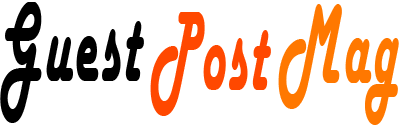














COMMENTS