Almost all games these days have cloud-based save systems for saves. However, some classics still rely on local saves. Minecraft is one of t...

Export Minecraft Maps to Windows 10
On a Windows machine, you either have the traditional Java Edition of the app with its own launcher or the Pocket Edition from the Windows Store. Depending on the path in the folder structure is different. We will show you both variants.
Java Edition
The quickest way to get to your Minecraft app's location is from the Run window. To open it, press your Windows key and "R" on your keyboard at the same time.
In the search field, type “%appdata%” and press Enter.
A directory will open where you open the following folder order: "Roaming" > ".minecraft" > "saves". Now you are already in the folder of your Minecraft Maps. Copy out the entire Maps folder. So you have backed up all your worlds. Make sure that you don't put ZIP directories in here, but normal folders, as soon as you want to play the maps again.
Bedrock Edition from the Windows Store
The path to the storage location of your Minecraft maps within the Pocket Edition from the Windows Store is slightly different and above all longer than with the conventional Minecraft version.
Open the “Run” dialog as before. Now enter "%userprofile%" .
Now it's getting a bit complicated. Click the AppData folder. If you don't see a folder with this name in the opened directory, enter "/AppData" after your profile name in the search bar of Windows Explorer. In this way, you also get to the next folder.
Now comes the following folder structure, which you have to click through. It starts with "Local" > "Packages" > "Microsoft.MinecraftUWP..." > "LocalState" > "Games" > "com.mojang" > "minecraftWorlds" . Phew, what a path.
Copy out the complete folder here as well. This is where you later drag your saved map into your newly installed Minecraft version. Just like with the Java Edition of Minecraft, you use a normal folder structure and no ZIP directory.
Export Minecraft Maps to MacOS
First, open the Finder so that it is also selected in the taskbar at the top.
Click Go To. A drop-down menu will open. Hold down your ALT key so that the "Library" menu item appears. You click on this.
In the opened directory, look for the "Application Support" > "Minecraft" > "saves" folder. Now you have found the folder where your Minecraft worlds are located on the macOS operating system.
Now you can copy the entire folder. Just as with the two Windows versions of Minecraft, you should not use ZIP files when importing but save normal folder structures.
Import Minecraft maps
After re-installing Minecraft on your system, you will want to import your maps again. Just go back into the Maps folder using the same folder path and drag the maps into there.
So that the respective folder directory is created, start Minecraft, create a new game, and load it once onto the map. You can then exit the client directly and make your way to the Maps folder.
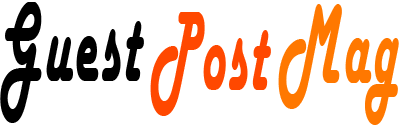














COMMENTS