D igital photography seems to be an elegant solution to the old problem of the boxes full of photos we used to see in our grandparents' ...

Use folders and subfolders
It's really up to you how specifically you want to organize digital photos. But the more folders you create for individual events, trips, and projects, the faster you'll find a specific image that springs to mind.
Just think of your photo tray as a maze. In order for your brain to traverse this maze efficiently, it must be set up so that you can predict and understand it quickly and effortlessly. Maybe the order of the folders is purely chronological for you. Or maybe you have many different types of photos and prefer something more abstract. The point is that your folders are a guide through the maze that is your photo tray. So make sure it's a system that makes sense for you in the future.
Identify your photos by their characteristics
This may seem redundant as we've talked about folders before. That's because a lot of people don't really understand how systems like keywords, tags, and labels work. Folders allow you to group and categorize your images. Labeling with keywords is more of a way to associate photos in different categories, making it easier to find the images you want when you need them.
The idea is the same as tagging photos on Facebook or using hashtags on Instagram. You mark attributes or themes on the image so that you can revisit the image based on one of those characteristics in the future. More importantly, by naming that attribute in the form of a tag, keyword, or label, you can access all other images in your library that also share that attribute.
Use Favorites
It's an easy and quick way to tag pictures that are particularly important to you and send them to a special group with other important pictures. However, only use Favorites for the most important or frequently used images in your collection. Most importantly, a favorites system is actually just a special type of keyword or tag, as we discussed in the last section. So you can easily organize digital photos.
Don't be afraid of the delete button
Sometimes we tend to hold on to entire stacks of images taken at the same time when less than half of those images are actually meaningful. Don't be afraid to part with images that just take up space. The less you have to scroll to find the shots that really matter, the more likely you'll be watching them again. And isn't that the point of organizing?
Create a Central Hub
The most important thing about organizing your digital photos is keeping them all in one place. It's not about putting all the photos in one folder, it's about finding a central place to store the images. Your choice should meet three important criteria:
Accessibility - To be a practical system that you can actually keep using, it needs to be in a place you can reach with little or no effort. The Photos app on the Mac, the Pictures folder in Windows, or a folder system on the desktop is ideal for this.
Durable – It goes without saying that you want this storage location to be a safe place where your images will stay for a very long time. This means that it should not only be physically stable but also as future-proof as possible.
Easy Backup - You should set up a smooth workflow to save extra copies of all your photos in case the central storage location stops working.
Invest in a quality external hard drive
The idea is to have a memory mothership (the central hub we just set up) available, with a separate physical backup (e.g. on an external hard drive) and a backup in the cloud. It's not as much work as it sounds; you can pretty easily automate your backups on both fronts, so once you've set up your system, your only responsibility is to keep using that system.
You can choose between a desktop hard drive that is powered by an outlet, or a lightweight hard drive that is powered by the data cable that connects it to your computer.
Use cloud storage options
A cloud is an attractive form of storage because organizing digital photos with it is very convenient. You just sign up, sync your data, maybe pay a certain amount and then forget about it. It's accessible from anywhere with an internet connection, and you can easily share photos with a quick link.
Develop Good Habits
Develop an upload routine for yourself to organize digital photos. If possible, upload your pictures immediately after the shoot. Then add keywords, tags or captions, and titles immediately upon import if possible. The longer you wait, the fewer details you'll be able to remember about your photos later. Check regularly that the backup copies are working as planned and take care of your equipment as you would your camera or cell phone.
Organizing digital photos: our conclusion
Organizing digital photos is not as difficult as you might think. So take some time (possibly a lot of time) to go through all your photos, categorize them, and save them. Be best prepared to change or upgrade your system as technology advances! And once you've got everything stored in an organized, secure system, remember to revisit your photos from time to time. You now know exactly where to find them.
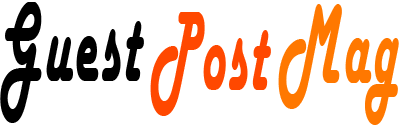














COMMENTS